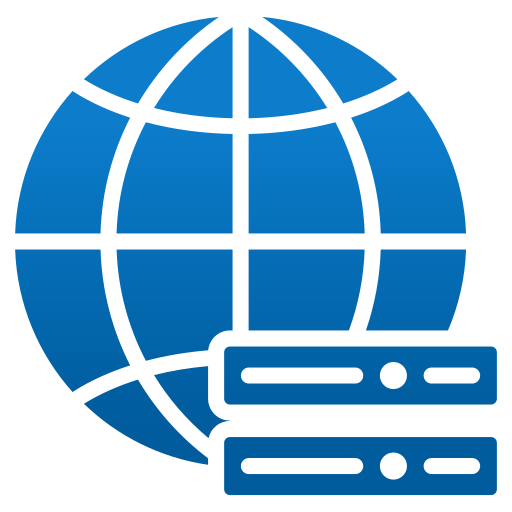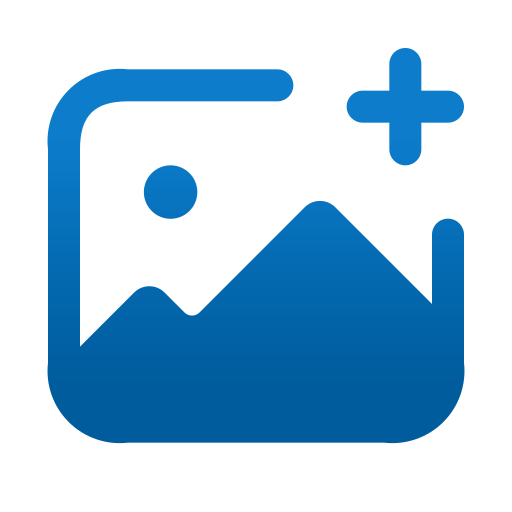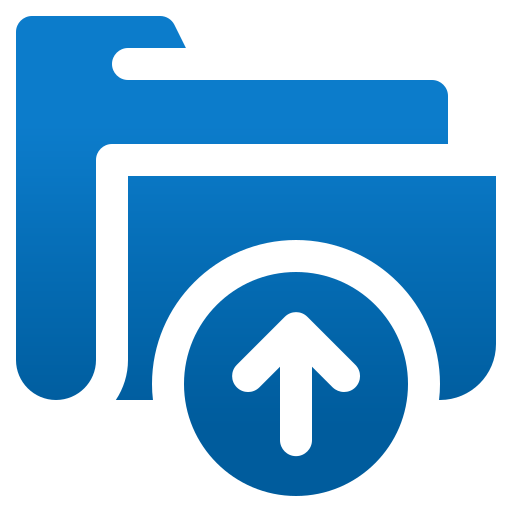Menu
- Industries
- Website
Services- TotalWeb AI Services
- TotalWeb Partners Standard Website Design & Build
- TotalWeb Partners Website Maintenance with Catalog and SEO
- TotalWeb Partners Standard Catalog Solutions
- Existing WebSite Upgrades
- TotalWeb Partners Custom Enterprise Website Design & Build
- Regulated Industry and Non Traditional Keyword Programs
- Marketing
- TotalWeb Partners SEO – Search Engine Optimization
- Catalog Site SEO – Search Engine Optimization
- TotalWeb Partners Social Media Management & Optimization
- TotalWeb Partners E-Marketing Services
- TotalWeb Partners (TWP) Trade Show Services
- TotalWeb Partners Paid Ad Management Programs
- TotalWeb Partners Local
- Outbound Marketing Services
- TWP Fusion ~ Marketing Automation
- Advanced
Solutions - Portfolios
- About Us
- Support
Home /